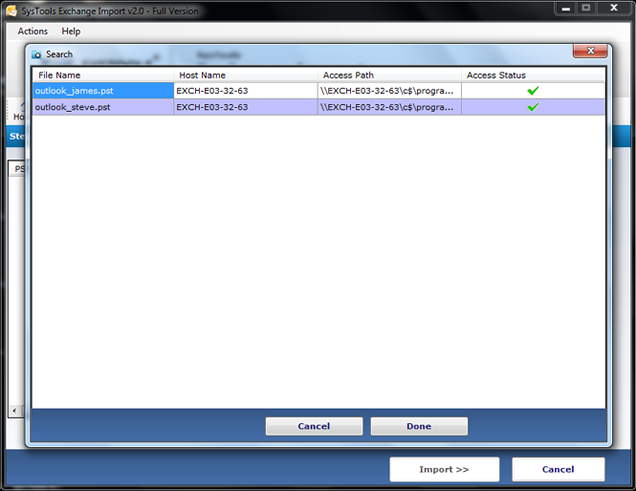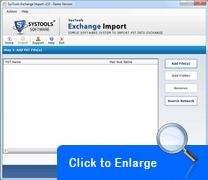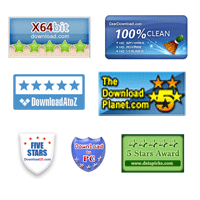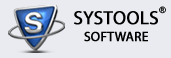How To Import PST to EDB By Using This Tool
Exchange Import Tool: Pleasing People The World Over!
If you choose Exchange Import tool then, your query, “How to import PST to EDB” can be resolved easily. This tool offers very easy and understandable steps to carry out the process to import Outlook PST file to Exchange 2010 EDB file. Steps, which you have follow to carry out Outlook PST to Exchange mailbox conversion process, are given below:
1. you will complete the installation of this PST to EDB Converter on your computer system, it will automatically get started and you will get a ‘Start Page’ in front of you.
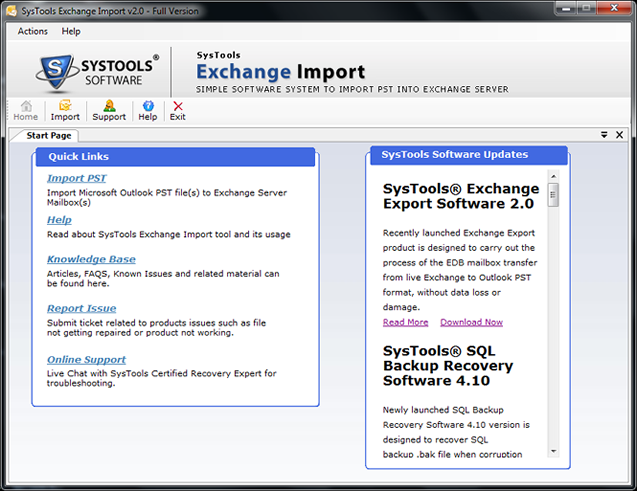
2. You have to click on ‘Import’ button in that start page to begin Outlook PST to Exchange Server import process.

3. After this, when you will click on ‘Import’ button, the software will provide you four options; 1) Add File, 2) Add Folder, 3) Remove, and 4) Search Network.
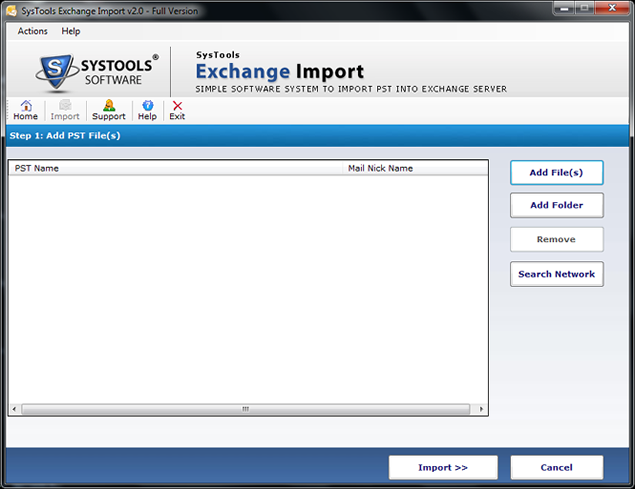
> Add file will allow you to select individual or multiple PST files from your machine.
> Add folder will allow you to add a folder of PST files from your computer system.
> Remove will allow you to remove selected PST files.
> Search Network will allow you to select PST file from network location under same domain.
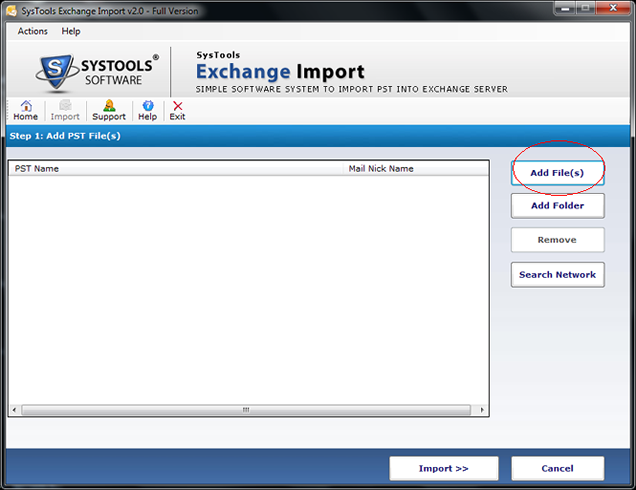
4. After selection of PST files, you have to click on ‘Import’ button to proceed for PST to EDB Conversion process.
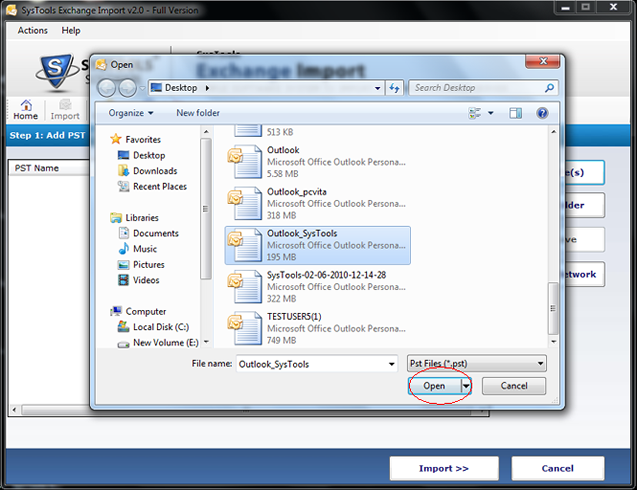
5. Enter Nick Name
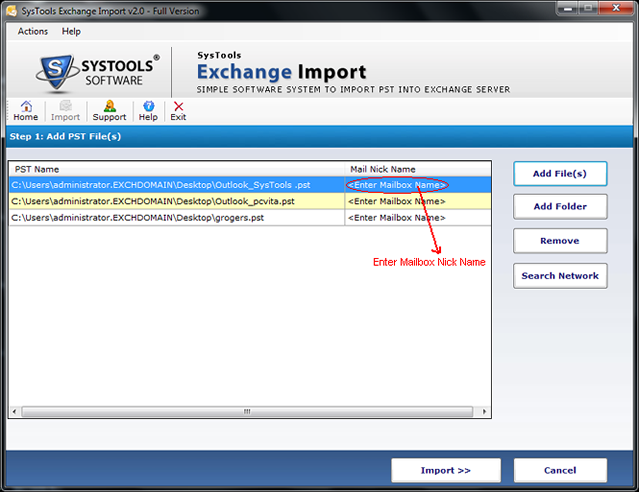
6. After this, when you will click on Import button, the software will perform importing process and will show you a message ensuring the completion of import process.
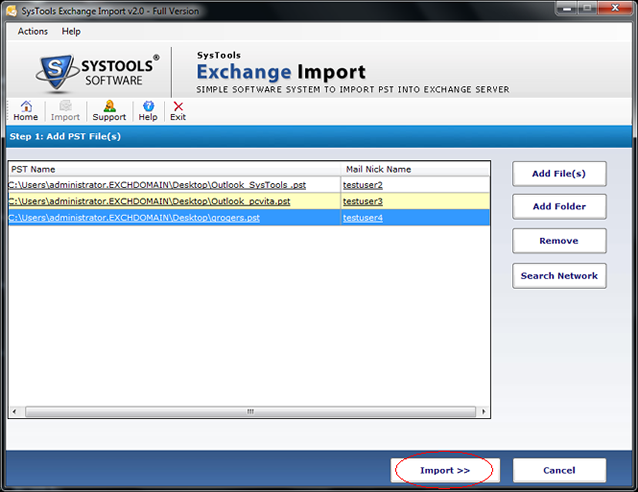
7. Successful completion of the process will give pop up message as "MS Outlook PST file(s) imported into Exchange server successfully".
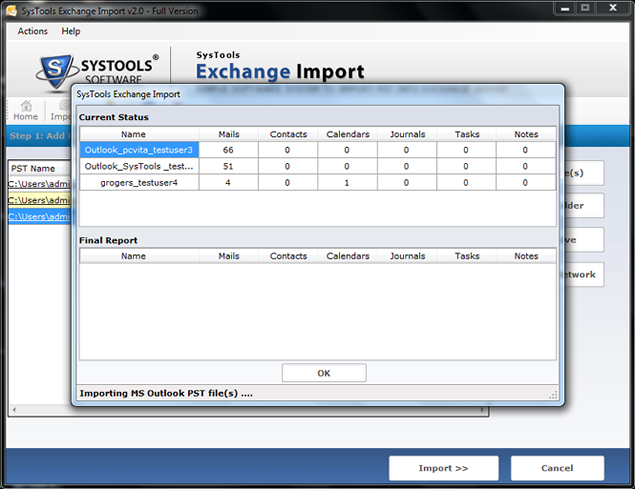
8. Click Ok
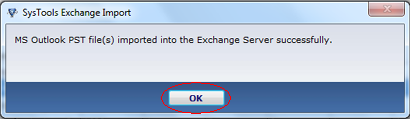
9. After completion of import process, you have to click ‘Ok’ and proceed by selecting ‘Search Network’ option.
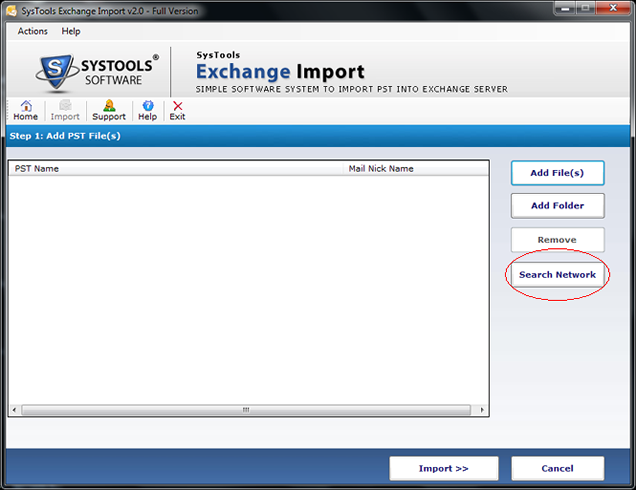
10. After this, when you will click on ‘Search Network’ option, the software will provide you a screen in which you have to fill different fields like Administrator, Password, Search Attributes, etc.
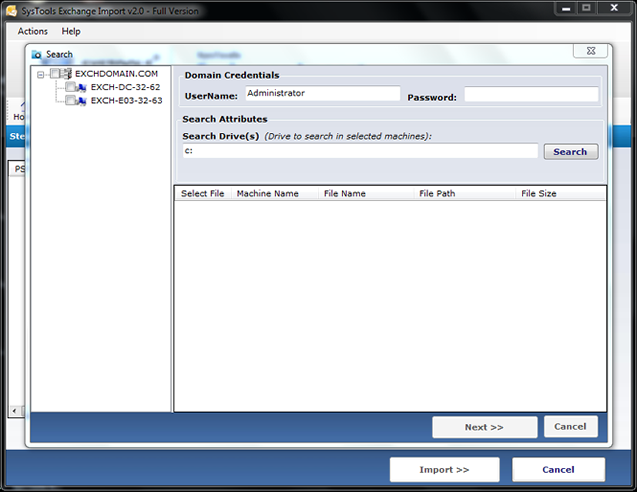
11. Once, you will complete filling the details, the software will show you PST count; you have to choose the needed PST files among them and click ‘Next’. After selection of required PST files, the software will continue its processing and will show the Access status, you have to click on ‘Done’ to finish the process.